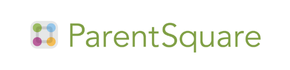Technology Help PagesParentSquare
For Parents and Staff
.png)
Download the ParentSquare app
The ParentSquare app is available in iOS and Android stores. Although you don’t have to download the app to receive messages, it’s the easiest way to engage.
- iOS App - Apple Store
- Android App - Google Play Store
Parent Resources
Getting Started for Parents
Learn about ParentSquare
- Watch this 3-minute video - ParentSquare Overview for Parents & Guardians
- Video refers to Join My School Form - currently unavailable please contact your boundary area school
Like Remind, ParentSquare allows you to receive notifications from your student’s school directly to your phone and email. No sign-up is required, but if you want to engage more you need to register your account.
Register your account (recommended, not required)
- Via the website by using your phone number or email at parentsquare.com/signin
- Via the app (see below)
By registering your account on the web or app, you’ll be able to:
- View the school and classroom calendar and RSVP for events
- Easily sign up to volunteer and/or bring items
- Engage in two-way messaging with your student's teachers
- Receive all communication translated into 190+ languages
Download the ParentSquare app
The ParentSquare app is available in iOS and Android stores. Although you don’t have to download the app to receive messages, it’s the easiest way to engage.
- iOS App - Apple Store
- Android App - Google Play Store
Navigate & Customize your Account
- Navigate: Parent Dashboard online or on the phone app
- Customize your account settings:
- Manage Your Account Settings - contact information, language, notification preferences
Note: You must be signed into your ParentSquare account to access these linked resources.
FAQ's-Frequently Asked Questions
I’m having trouble activating my account. Why am I not receiving a verification email or text message?
- Please check your spam folder. The email verification message may have been routed there.
- For text messages, please text START to 66458 and then request a new verification code.
If the issue persists, please email ServiceDesk@laramie1.org or call (307) 771-2242 and provide your name, email, and school(s).
How do I change my password?
- In a web browser, click your name in the top-right corner and select Manage Account.
- Click Security on the left and then Reset Password.
- On a phone, tap Account from the menu and select Change Password.
How do I update my language preferences?
- In a web browser, click your name in the top-right of the screen and then select Manage Account.
- Select Language and use the drop-down menu to select your language.
- On a phone, tap the three-line menu, select Account, then Preferences, then Language.
- Choose your language setting from the list.
How do I change or update my email or phone number?
- Most schools do not allow parents to edit their own contact information. Contact your school to request a change. (Click the ? next to your name.) Some schools do allow you to suggest a change through ParentSquare. For more, see the help article, Manage Your Account Settings.
My child is not showing up on my account, how do I add them?
- Contact your school. Your school will be able to verify your identity and connect you to your child in ParentSquare.
How do I unsubscribe?
- To stop text notifications, text the word "STOP" to 66458.
How do I resubscribe to text notifications?
- You can text the word "START" to 66458.
- You can also change your notifications.
- Go to My Account, then Notification Settings.
- Choose OFF to turn off notifications.
- Choose Instant to receive all published Posts instantly.
- Choose Digest to receive 1 summary notification at the end of the day.
My child no longer attends this school. How do I take them off the list?
- Contact your school. They will verify your identity and can update the account settings to remove you from their records.
How do I send a message to my child’s teacher or principal?
- On the web browser, use Messages on the left to create a message thread with your child's teacher.
- Search for the teacher's name in the Recipient's box.
- You can also select your child from the left navigation panel and then select the Message icon to start a thread with the teacher.
- On the app, tap Messages and use the + icon to begin a message thread.
- Use Messages to initiate a conversation with teachers, staff or parent coordinator at your school.
- You can reply to a message from the principal, however, you cannot initiate a message to the principal.
I am getting too many texts on my phone. How do I change this?
- Change your notifications by going to My Account, then Notification Settings.
- Choose OFF to turn off notifications.
- Choose Instant to receive all published Posts instantly.
- Choose Digest to receive 1 summary notification at the end of the day.
How do I update my app or see if it is updated to the latest version?
- On your phone, access the app store and tap your profile to manage apps.
- You can scroll to see any pending updates and releases.
- Tap Update next to the app to update it.
How do I combine existing accounts?
- If you receive an invitation email or text, this may mean that you have more than one account. Open the invitation and click the link Sign in to Combine Existing Account. You can also combine accounts later in My Account settings.
Can I still log in using the same email or phone number as before?
- Yes, you can log in using the same information as before.
Will I be sent through this process every time I log in?
- No, after you complete the verification process, nothing else is needed unless your contact information changes.
Can users share an email and/or phone number?
- Yes, family members can share an email or phone number and yet have different accounts.
- However, if one account is a staff account, they can only be accessed with staff email/phone.
How does a user sign in when they share an email or phone number with another user?
- If you are using the same email/phone AND password or Google Sign In, when you sign in you will select your own name.
Can parents have more than one email or phone number?
- Each contact (staff or parent record) has only one email and phone associated with it.
- A parent account can have multiple contacts, with multiple emails and phone numbers if they have different emails/phones for each child in the school database or across districts.
- Staff who are also parents can have multiple emails/phones.
- After verifying your contacts, you can set your preferred order of contacts in which to receive notifications.
Can I add my own email and phone number?
- You are ONLY allowed to add an email or phone if none exists.
- Otherwise, you can only edit existing emails/phones.
How can I confirm my contact information if I skipped it when I signed in?
- The next time you sign out and then sign in again, you'll be asked to verify your contact information.
- OR, when you are signed in to ParentSquare, click on your name in the upper right and select Manage Account.
- Go to the yellow box, Missing kids, schools or contact info? and select Confirm Contact Info.
I never received my verification code by email or text, can I have it resent?
- For security purposes, email and text verification codes are only valid for 10 minutes after they are requested. If you need another code, click Resend Code. If you request a new code, the previous code(s) will still be valid for those 10 minutes.
How do I change my student’s photo?
- Log in to ParentSquare through the browser version, click on your student's name, and use the "X" to remove the current image.
- Then, upload a new, updated photo.
Information sent out on May 29, 2025
A New Way to Stay Connected with Your School – ParentSquare
Dear LCSD1 Families,
We’re excited to share that starting with the 2025–26 school year, Laramie County School District 1 will be moving to a new communication platform called ParentSquare.
ParentSquare will replace Remind and will also become the platform for our district and school websites, offering one place for all school news, announcements, events, messages, and alerts.
This change will help us better serve you by making communication simpler, more consistent, and more accessible. We will continue to use Remind through August 1, 2025.
Why the Change? We know changing systems can be frustrating—and we want you to understand why this is happening.
Last year, ParentSquare acquired Remind, and over time, school districts using Remind are being transitioned to ParentSquare. Rather than wait, we are taking a proactive approach to ensure a smooth, well-supported transition that allows us to take full advantage of everything ParentSquare has to offer. We understand that any change can feel like a hassle—and we appreciate your flexibility and patience. Ultimately, we believe ParentSquare will give families and staff a more consistent, user-friendly, and connected experience.
What is ParentSquare? ParentSquare is a safe and modern communication platform that brings all school communication into one place. Whether you prefer texts, emails, or using an app, you’ll be able to:
- Receive messages from your child’s school or teachers the way you want—text, email, app, or phone call
- Reply directly to staff (with automatic translation to over 100 languages)
- RSVP to events, complete forms, sign up to volunteer, and more
- Access your school’s website, news, calendar, and updates all from one platform
- Get one easy-to-read message summary each day, and urgent alerts right away
What’s Next?
We’ll begin testing ParentSquare this summer with Summer School and select summer activities. The full rollout will take place in time for the start of the 2025–26 school year. You don’t need to do anything yet—we’ll provide step-by-step instructions for getting started and customizing your notification preferences before school starts. We’ll also offer helpful videos, guides, and in-person assistance if needed.
Want to Learn More? Here is a helpful ParentSquare resource if you’d like a preview:
- 3-Minute Intro Video (YouTube) (note that logins are not yet available)-https://youtu.be/xOaxk_u0mqA?si=dNXk6lbg0dYYzJF_
- Stay Tuned - We’ll be sharing more information over the summer and early fall, including:
- How to activate your ParentSquare account when it is ready
- Customizing how you receive school messages
- Tips to get the most out of the app and website
We’re excited about the improvements ParentSquare will bring to our communication and engagement. Thank you for being our partners in your child’s education!
If you have questions or feedback, don’t hesitate to reach out to the Service Desk, (307) 771-2242 or servicedesk@laramie1.org.
LCSD1 Community Relations & Technology Teams Laramie County School District 1